Create a new folder
- From the Dashboard, enter Content Library
- Click on Create New Folder button
- Name the folder and click Create
- Adjust Folder settings by clicking on a folder for a quick preview
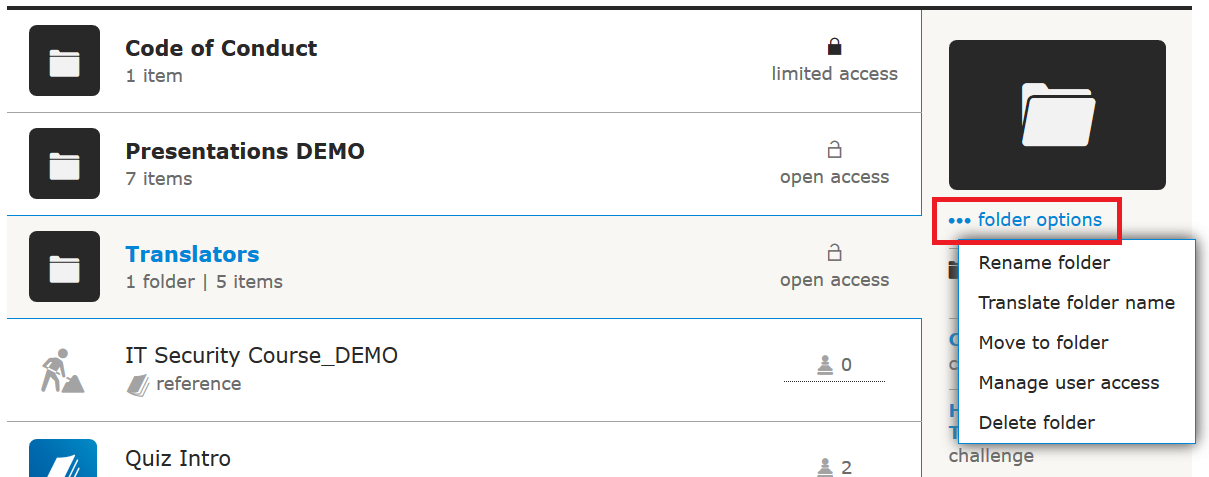
- You can rename the folder, translate its name, move it to another folder, manage user access or delete it.
Move Library items into a folder
- Click on a Library Item to see a quick preview
- Click on item options and select Move to folder
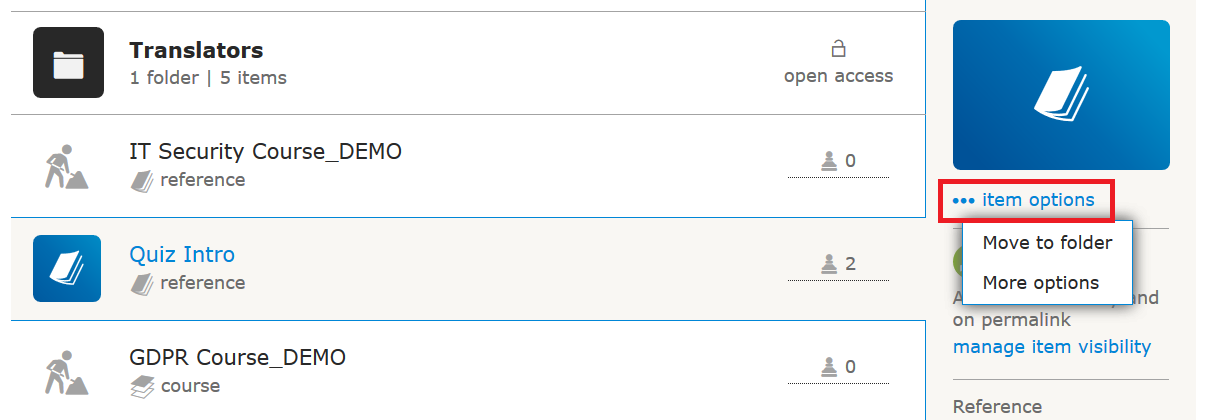
- Select a new folder in the pop-up
Please note: Folders are visible in the Content Library to all users, who have the access to at least one library item within the folder.
Rename or delete a folder
- From the Dashboard, enter Content Library
- Click on selected folder to see a quick preview
- Click folder options and select rename or delete a folder.
Please note: Only empty folders can be deleted – remove all items from the folder before deleting it.
Localisation of Library folders
Library folders can be available in multiple languages. Learners will only see Library folders and content in their local language.
- From the Dashboard, enter Content Library
- Click on selected folder to see a quick preview
- Click folder options.
- Select Localise folder