If your video file exceeds maximum allowed file size, you will need to reduce video frame size, rate or quality. There are many video editors that support video conversion. We will use HandBrake.
When you open HandBrake editor, you must select video file that you would like to convert:
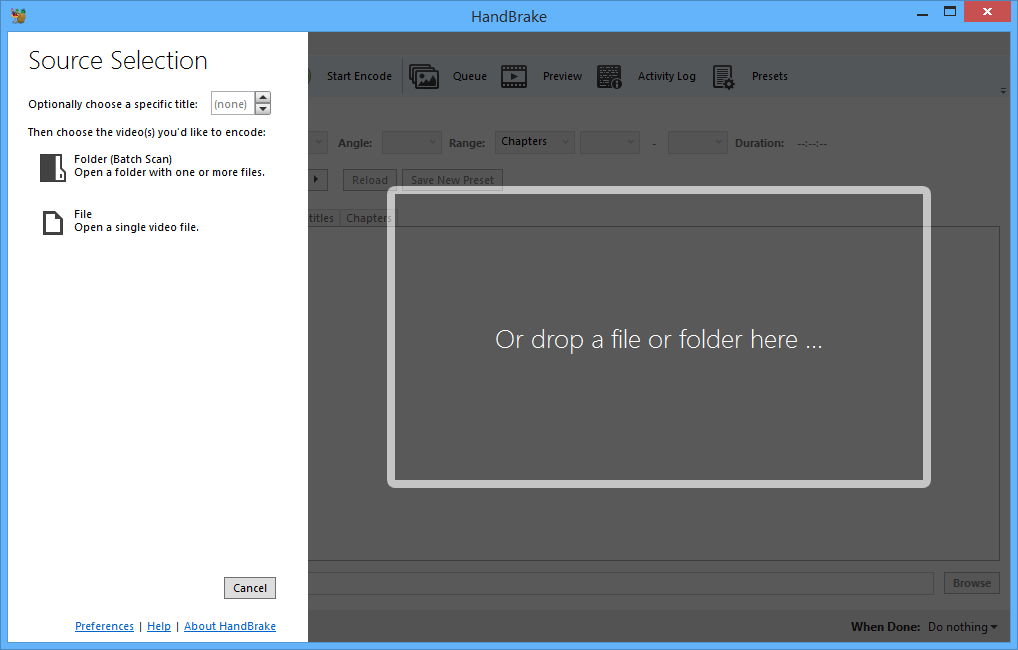
Editor will display video preview and conversion options:
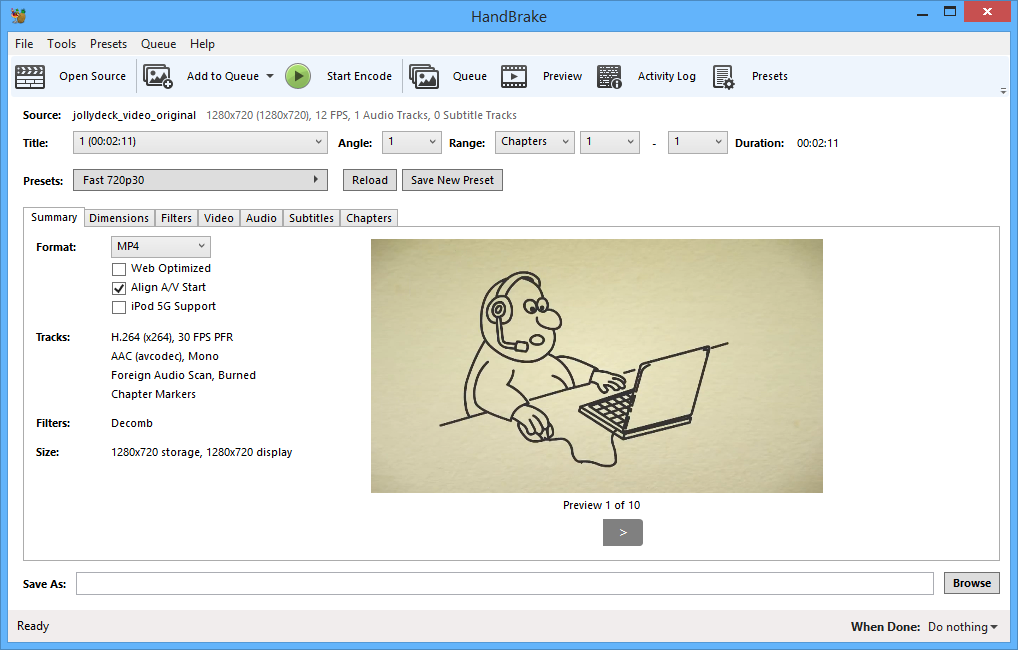
To reduce video file size, choose preset that suits your video. We recommend presets Fast 720p30 or Very Fast 720p30 (video will be 720 pixels high with 30 frames per second). If this does not sufficiently reduce file size, as can be the case with longer videos, try with 576p25.
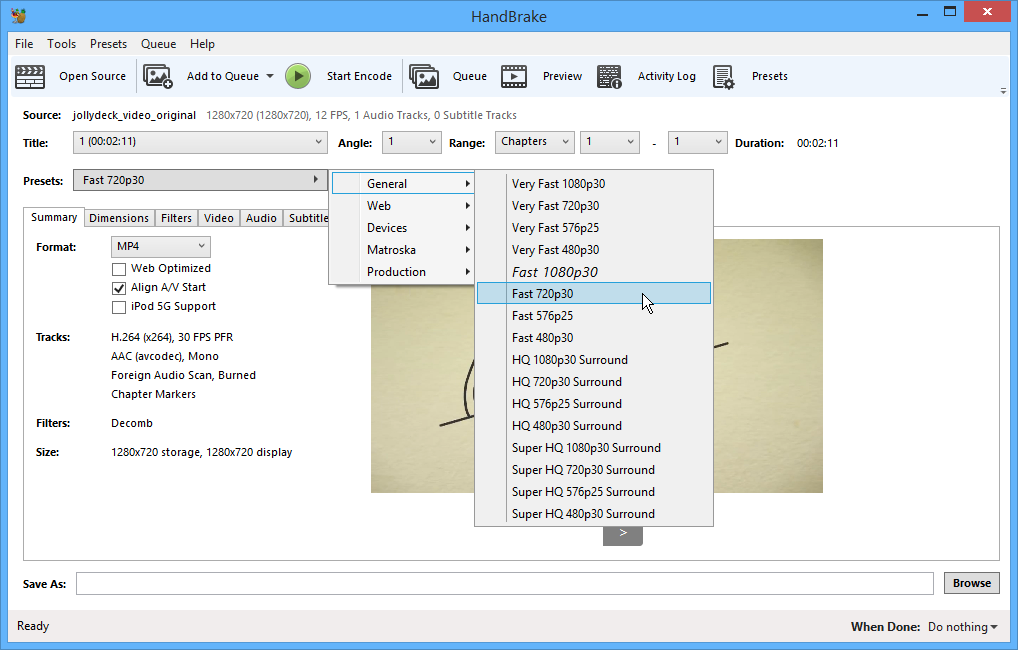
When preset is selected, choose new file name at the bottom of the screen and press Start Encode.
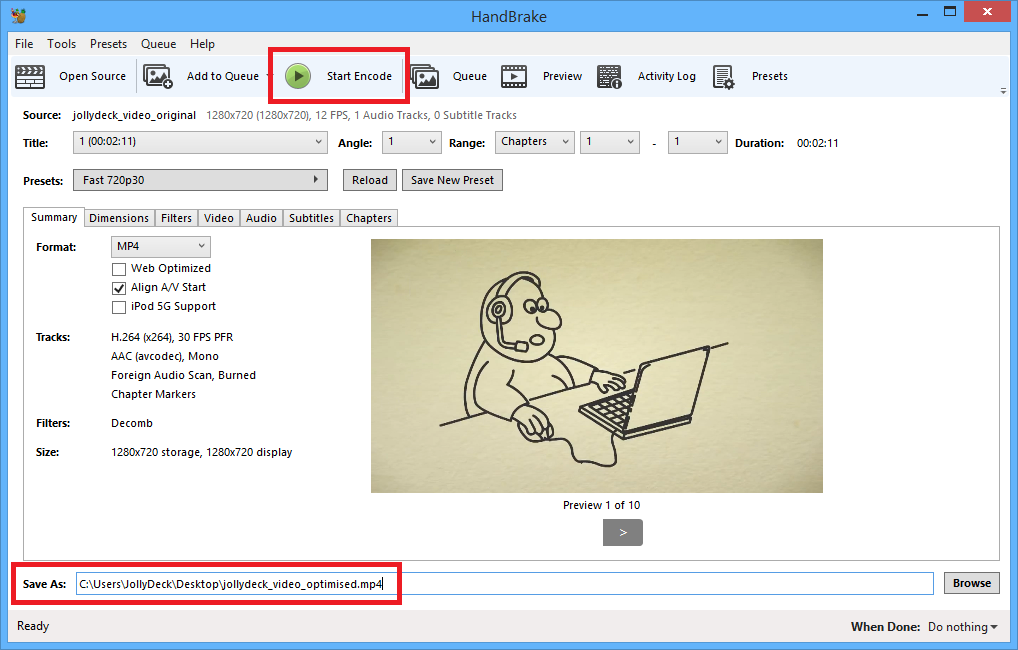
Editor will now begin with video conversion. Conversion progress can be seen at the bottom of the screen:
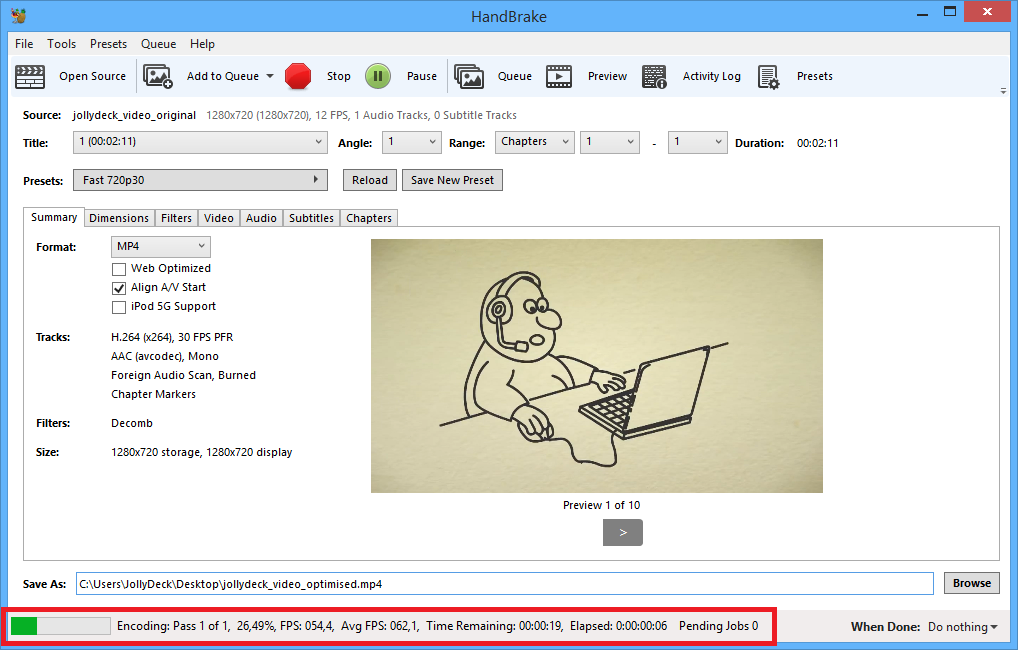
When video is converted, check its file size. If file size still exceeds maximum allowed size, try some other preset. If not, video can now be uploaded on the JollyDeck Dashboard.