Translate your course in seconds: One-click translation is here in JollyDeck Create
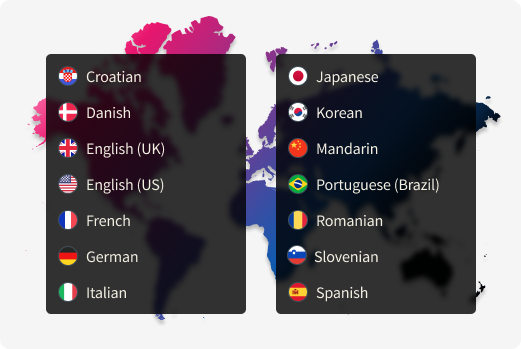
Save hours of manual work. Translate entire courses – including complex interactivity – at the click of a button. Now available in JollyDeck Create.
Translation used to be painful. Now it’s just one click.
If you’ve ever tried to localise a course into multiple languages, you know the drill: exporting text, emailing spreadsheets, wrestling with translations of quizzes and tool-tips. After the translations are done, comes the laborious re-importing everything and hoping nothing breaks. Couple more rounds of back and forth with key stakeholders for the target language, and hopefully – you’re done.
With JollyDeck Create, those days are over.
What One-click translate does (and doesn’t) do
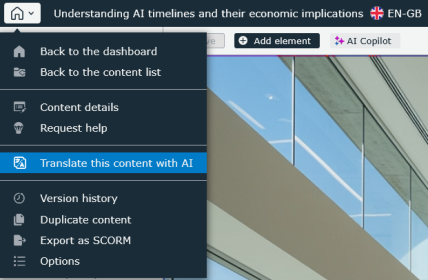
With a single click, JollyDeck will automatically translate:
- All slide text and narration scripts
- Interactive elements, no matter how complex (think 10+ text fields across a carefully crafted question or heat map)
- Buttons, feedback, error messages, and tool-tips within the e-learning content
- Available in all supported interface languages (15+) terminology thanks to your built-in glossary
What’s not (yet) included:
- Text overlays in images
- Subtitles or spoken narration in videos
These are on our roadmap and coming soon.
Accuracy, consistency, and control
Every translation is powered by neural machine translation optimised for instructional content. But you’re still in the driver’s seat:
- Use the built-in Glossary to define key terms or brand language
- Edit translations directly in the course editor, just like your original content
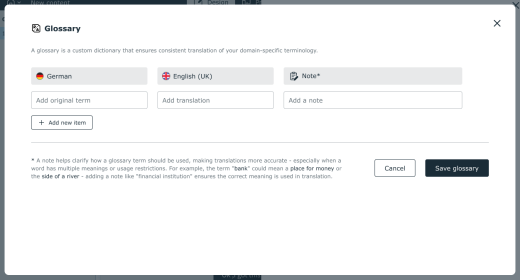
Why it matters
For learning teams, this isn’t just a time-saver. It’s a scale enabler.
Whether you’re training employees across multiple languages or creating content for a global customer base, localisation matters. And it used to be a bottleneck.
If you’re running multi-lingual internal training:
- Deliver consistent learning experiences across languages
- Keep pace with regulatory updates in every market
- Roll out campaigns simultaneously in multiple languages
If you’re creating content for a multinational audience:
- Speak your learners’ language (quite literally)
- Remove barriers to adoption and understanding
- Expand your reach without multiplying effort
And the best part? It’s already available in your Create workspace.
A strategic advantage: Translation meets narration
Pairing one-click translation with automated text-to-speech (TTS) narration unlocks a powerful capability: scalable, multi-language voice-over for all your learning content. All without having to hire voice actors or managing audio files.
- Translate a course in seconds
- Instantly generate spoken narration in the same language
- Deliver a fully localised audio-visual experience with minimal effort
This is particularly impactful for:
- Compliance and onboarding courses across diverse regions
- Customer-facing training where clarity and professionalism are non-negotiable
- High-volume content teams looking to reduce production costs
TTS is available in all supported languages and voices are tailored for instructional use.
How to use One-click translate
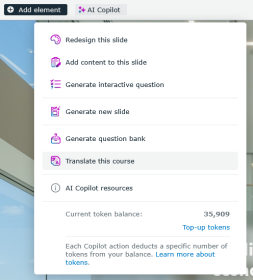
- Open your course
- Click on the AI Copilot button and instruct it to Translate this course
- Select a new target language
- Optional: apply the Glossary of your target language
- Click “Translate”
Done.
FAQ: One-click translate
What does “One-click translate” actually do?
It instantly translates all your course content into another language, including slide text, interactive elements, buttons, and tooltips. The translation is triggered directly from the editor and automatically applies across supported fields.
What languages are supported?
We currently support over 15 interface languages. If you don’t see the language you need, contact support.
Does it translate quizzes and feedback too?
Yes. Complex interactions – including layered questions, feedback messages, and tooltips – are available in your target language at the end of the process.
How does the Glossary work?
The Glossary allows you to lock key terms and phrases with preferred translations. You can also add context notes (up to 100 characters) to guide accurate usage.
Where do I find the Glossary?
When initiating a translation, you’ll see an option to “Edit glossary.” You can add terms specific to your course for any language pair.
Will text in videos or images be translated?
Not yet. Text embedded within images or embedded videos (including subtitles) isn’t currently translated. Support is planned for a future release.
Is this available on all plans?
Yes, One-click translate is available to all users.
Can I edit the translations?
Absolutely. Every translated item can be reviewed and changed manually.
Can I skip parts of the course from being translated?
Not directly, but if you want avoid translating the entire course you can simply make a copy of the original and remove slides/modules/elements from it before initializing the translation.